Google Search is a web search engine developed by Google Inc. It is the most widely used search engine on the World Wide Web, handling more than three billion searches each day.
Google Search allows users to search the Web for images, news, products, videos, and other content.
To use Google Search, you can visit the Google website or use the search bar on a browser such as Google Chrome. You can then enter a search query, which can be a single word, a phrase, or a complex query containing multiple keywords and operators.
Google Search will then return a list of web pages that are relevant to your query, ranked in order of relevance. You can click on any of the search results to view the corresponding webpage.
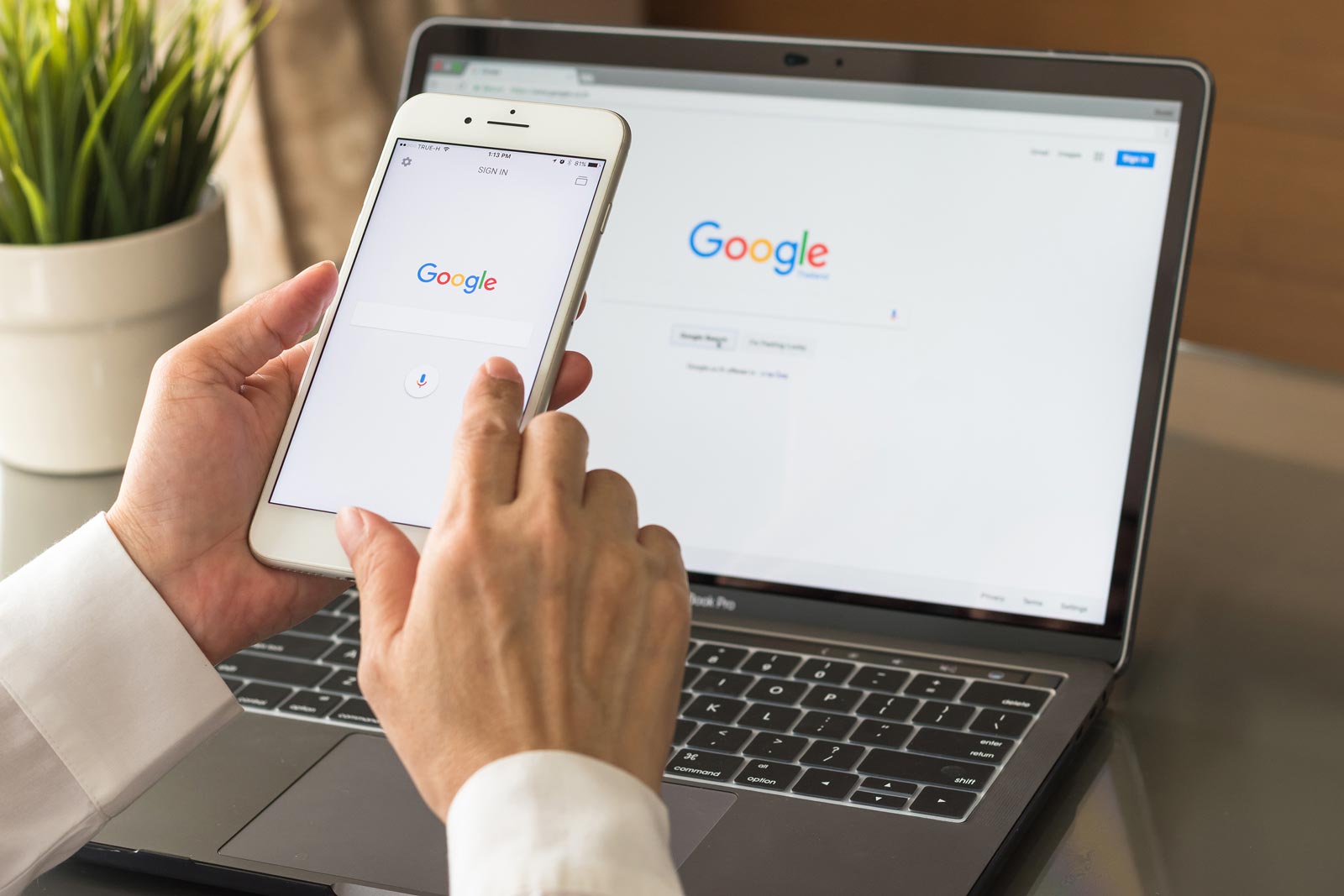
Source: UGC
But what if you can customize the search and get the most exact information you need on the search engine?
Here are ten tips for easily searching relevant information on Google:
1. Use specific keywords
Make sure to use specific and relevant keywords in your search query to get the most accurate results.
2. Use quotes to search for an exact phrase
If you want to search for an exact phrase, use quotation marks around the phrase. This will tell Google to only return results that contain the exact phrase you searched for.
3. Use a minus sign to exclude words
If you want to exclude certain words from your search, use a minus sign (-) immediately before the word you want to exclude.
For example, if you search for “best tea shops – Kano”, Google will exclude all results that include the word “Kano”.
4. Use the “site:” operator to search a specific website
If you want to search for a specific term on a specific website, use the “site:” operator followed by the website’s URL.
For example, if you search for “best burgers site:https://newsbrief.ng“, Google will only return results from the “newsbrief.ng” website that contain the term “best burgers”.
5. Use the “filetype:” operator to search for a specific file type
If you want to search for a specific type of file, such as a PDF or a DOCX, use the “filetype:” operator followed by the file extension.
For example, if you search for “best practices filetype:pdf”, Google will only return PDF results that contain the term “best practices”.
6. Use the “OR” operator to search for multiple terms
If you want to search for multiple terms, use the “OR” operator between the terms. This will tell Google to return results that contain either of the terms.
For example, if you search for “best restaurants OR bars”, Google will return results that contain either “best restaurants” or “bars”.
7. Use the “intitle:” operator to search for a specific term in the title of a webpage
If you want to search for a specific term in the title of a webpage, use the “intitle:” operator followed by the term you want to search for.
For example, if you search for “intitle:best restaurants”, Google will only return results that have the term “best restaurants” in the title of the webpage.
8. Use the “inurl:” operator to search for a specific term in the URL of a webpage
If you want to search for a specific term in the URL of a webpage, use the “inurl:” operator followed by the term you want to search for.
For example, if you search for “inurl:best restaurants”, Google will only return results that have the term “best restaurants” in the URL of the webpage.
9. Use the “define:” operator to search for the definition of a term
If you want to search for the definition of a term, use the “define:” operator followed by the term you want to search for.
For example, if you search for “define:love”, Google will return the definition of the term “love”.
10. Use the “related:” operator to search for websites related to a specific website
If you want to search for websites that are related to a specific website, use the “related:” operator followed by the URL of the website.
For example, if you search for “related:https://newsbrief.ng“, Google will return a list of websites that are related to “example.com”.
